First Steps¶
Log in Waarp Manager¶
Waarp Manager is available through a web interface accessible with a modern browser (Chrome, Mozilla Firefox, Internet Explorer 10+...).
In the demo VM, you can access it with the URL http:///localhost:8080
To login, simply type in your identifier and password on the login page:
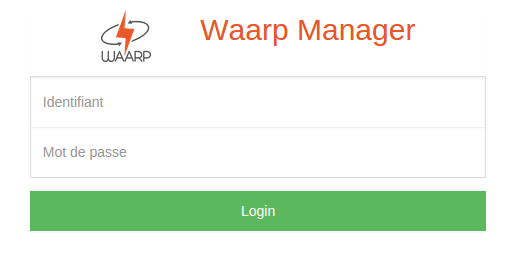
Login page
Once connected, you will be redirected to the application home page.
Default credentials are:
- id: admin
- password: admin
Sections¶
Waarp Manager interface is divided in several sections:
- Infrastructure
- To setup the list of sites, routes, partners and flows;
- Monitoring
- It provides information about all transfers, done and in progress;
- Reporting
- It provides you with some aggregated data about past transfers to analyze the transfer activity of your infrastructure;
- Administration
- It contains all the features needed to ensure that Waarp Manager runs well;
- Deploy the configuration
- It allows you to send the configuration changes to Waarp R66 and Waarp Gateway FTP instances.